

|
| Home | Products | Purchase | Change log & Road map | Gallery | Support | Download | Contact | 中文 |
Home > Documentation for RhinoResurf Table of Contents 1. Introduction
2. Command Reference
|
RsCurves2Surf
|
Menu Button |
Resurf > Single surface from curves |
Command Name |
RsCurves2Surf |
This command helps user create a single surface from the selected curves, such as contours.
Command description:
To create a surface from curves:
1. Click Single surface from curves from the Resurf menu or type RsCurves2Surf at the Rhino command prompt.
2. Click left-mouse button to select the curves which will be used for surface creation, then click right-mouse button.
3. The Single surface from curves dialog box is displayed. This box is very similiar to the dialog box in RsPoints2Surf.
4. You will see a fitting plane and a coordinate frame with three different colors in the graphics. See the following picture. The red arrow means pull orientation (dx, dy, dz) which is the normal of the fitting plane; The green arrow means U direction for NURBS surface; The blue arrow means V direction for NURBS surface. Also, you will see a surface, this surface is an initial surface which helps you see if the result is satisfactory, if so, click Apply to get an advanced fitting; Otherwise, change the pull orientation (dx, dy, dz), click Preview to look for a better initial surface.
Dialog description:
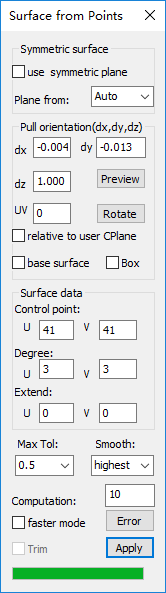 |
Symmetric surface: create symmetric surface from the selected points. use symmetric plane: check this button to activate the 'Plan from' option. Plane from: slection for type of symmetric plane. Pull orientation: pull orientation (dx, dy, dz) is the normal of the fitting plane. The pull orientation determines the quality of surface. Generally, RhinoResurf will calculate a optimum pull orientation for surface fitting. However, sometimes, it may be bad for some cases, Pull orientation lets user change the orientation (dx, dy, dz) for better surface generation. To use this pull orientation, user needs to understand that the fitting plane influences the quality of the surface in determined zones. dx: x-axis coordinates of pull orientation(dx,dy,dz). dy: y-axis coordinates of pull orientation(dx,dy,dz). dz: z-axis coordinates of pull orientation(dx,dy,dz). Preview: after you changed the pull orientation, click Preview , an initial surface will generate, this surface helps you see the result directory. However, the surface is only an initial surface, the tolerance may not be satisfactory. UV: angle value for UV plane (fitting plane in the above picture)rotation, this will change the UV line of the surface. User rotates the UV plane to make the UV line match the feature line better. Rotate: click this button to rotate the UV plane by the UV angle value. Relative to user CPlane: This check box determine whether the pull orientation (dx, dy, dz) is defined as a world coordinate or relative coordinate. When this box is checked, the pull orientation (dx, dy, dz) will be used as relative to the user defined construction plane (CPlane); otherwise the pull orientation is used as a world coordinate. Sometimes, it is helpful for user to define a pull orientation relative to construction plane than the world coordinates. Base surface: If user already have an initial surface and wants to morph the surface to the target position of point cloud, this check box helps user do this job. User checks this check box and selects an initial surface, then cick Apply button for morphing. When this buton is checked, pull orientation is not used any more. Surface data: here user has the ability to set control point number, degree number and extending value for the surface. Such as Control point: u = 43, v = 23. Order u=3, v=3. The maximum control point is u=300, v=300; The maximum order is u=9, v=9. This panel is designed for those users who would like to control the surface in advanced way. The high order surface is used for designing optical product. Generally, however, user does not need to care this control point number, the program will calculate a suitable number automatically. Max Tol: the maximum deviation between surface and point. Smooth: the smooth controller of the surface. Computation: time limitation for computation, the number is greater, the computation time is longer. Faster mode: when user wants to run with large set of data (such as the point number is greater than one million,checking this button will speed up the computation. Apply: user click this button to generate surface. After a surface is generated, if the tolerance is not desired, user can continue to click this button to get a surface with better precision.
|
Tutorial:
Copyright (C) 2007-2012 RESURF All Rights Reserved. Privacy Statement |